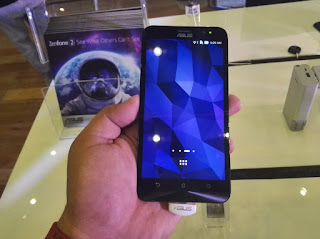Happy new month RahmonTechians. Wullnp!

Yesterday, I have been on youtube searching for a tutor that would help me fix my curropted 8GB SDcard. Imagine? I just inserted the SDcard in my freind's android phone. There was this Video he had oh his phone which I had watched long ago. Although he told me the consiquence of pluging the SDcard but I never took it something serious and beside, I was a freak, I would fix any error that attempts my Card, I claimed to have an antivirus program installed on my phone. We inserted the SD card, have the file copied, but when I removed the and plugged it back to my phone it comes up immediatly after booting and asks for format. What! My file! I am dead.. This was milkin sweat outta my forhead. I was now thinking of what to do to overcome this current situation. He my freind was Like; shebi I tell you i.e I have told you not to insert it. I am the owner of the phone and I have told you to unmount the card the removing..
I was then thinking of the solution. I wasnt intrested in his arguement anymore. The SDcard incident was Ok for me. I had to google, I would google something and include youtube so I would have a vidoe tutorial. Lemme cut it short. I found the vidoe tutor which was uploaded and channeled by InamiHelp an old video. Published on 13 Sep 2013
I have to borrow a PC, a vidoe tutor that requires PC for a practice. I had to rush to the other street to get my boss system. I plugged my curropted SD card to the system and have the tutor played on my Nokia E5-00. It was clear with no buffering. I followed each step as explained on the tutorial and finnaly, I was able to format my 8GB SDcard even though the tutor was somewhat absruce. Then, how do I get my files back? I was quit happy. The files matters alot. I could get a new SDcard. Things had scattered in my brain. I just remembered I have to download the file.. I had to search google again yes! 'How to download a youtube video' google was indeed a search engine. I forever recommend it. I spent almost 30mins before I got this tutorial.
How to Download a Youtube video?.
Its damn easy! Just watch how I downloaded the Video.
Check the below picture, that was the Video I'm talking about. So I'd press Menu from my Operamini Browser and hit the address bar, with that you will find out that there is a link there highlighted? Thats the Videos link,

That was the one of the result google has displayed. So, You are to change the 'm.' there to 'ss'. Ok lets asumme this is the link there,
m.youtube.com/watch?v=YrVRn6avcn4

then, after replacing m. With ss. It should now look like this
ssyoutube.com/watch?v=YrVRn6avcn4

Sure you get that?
Press the middle key after changing and wait for the page to load.. There you will find a download link thats links to different vidoes format.. Choose your preffered format and wait for a download notice. I choosed mp4 and I recomend it. It page loads and I have my downloading file located. Welcoming it from Youtube.



Thats all.. Now, I have the mp4 tutor on my phone. Stay arround, im goona updat the SDcard tutor
Incase your Opermini is that sturbon type, that failed after almost finishing the downloading How to resume failed or Broken Download with Operamini
Yesterday, I have been on youtube searching for a tutor that would help me fix my curropted 8GB SDcard. Imagine? I just inserted the SDcard in my freind's android phone. There was this Video he had oh his phone which I had watched long ago. Although he told me the consiquence of pluging the SDcard but I never took it something serious and beside, I was a freak, I would fix any error that attempts my Card, I claimed to have an antivirus program installed on my phone. We inserted the SD card, have the file copied, but when I removed the and plugged it back to my phone it comes up immediatly after booting and asks for format. What! My file! I am dead.. This was milkin sweat outta my forhead. I was now thinking of what to do to overcome this current situation. He my freind was Like; shebi I tell you i.e I have told you not to insert it. I am the owner of the phone and I have told you to unmount the card the removing..
I was then thinking of the solution. I wasnt intrested in his arguement anymore. The SDcard incident was Ok for me. I had to google, I would google something and include youtube so I would have a vidoe tutorial. Lemme cut it short. I found the vidoe tutor which was uploaded and channeled by InamiHelp an old video. Published on 13 Sep 2013
I have to borrow a PC, a vidoe tutor that requires PC for a practice. I had to rush to the other street to get my boss system. I plugged my curropted SD card to the system and have the tutor played on my Nokia E5-00. It was clear with no buffering. I followed each step as explained on the tutorial and finnaly, I was able to format my 8GB SDcard even though the tutor was somewhat absruce. Then, how do I get my files back? I was quit happy. The files matters alot. I could get a new SDcard. Things had scattered in my brain. I just remembered I have to download the file.. I had to search google again yes! 'How to download a youtube video' google was indeed a search engine. I forever recommend it. I spent almost 30mins before I got this tutorial.
How to Download a Youtube video?.
Its damn easy! Just watch how I downloaded the Video.
Check the below picture, that was the Video I'm talking about. So I'd press Menu from my Operamini Browser and hit the address bar, with that you will find out that there is a link there highlighted? Thats the Videos link,
That was the one of the result google has displayed. So, You are to change the 'm.' there to 'ss'. Ok lets asumme this is the link there,
m.youtube.com/watch?v=YrVRn6avcn4
then, after replacing m. With ss. It should now look like this
ssyoutube.com/watch?v=YrVRn6avcn4
Sure you get that?
Press the middle key after changing and wait for the page to load.. There you will find a download link thats links to different vidoes format.. Choose your preffered format and wait for a download notice. I choosed mp4 and I recomend it. It page loads and I have my downloading file located. Welcoming it from Youtube.
Thats all.. Now, I have the mp4 tutor on my phone. Stay arround, im goona updat the SDcard tutor
Incase your Opermini is that sturbon type, that failed after almost finishing the downloading How to resume failed or Broken Download with Operamini