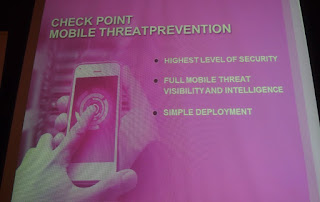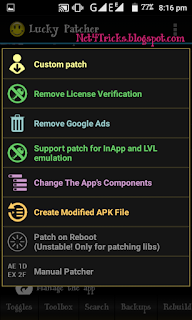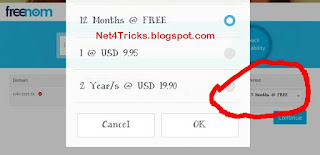Without Wasting Your Time, I Would Like To Discuss The Topic.
So here we go then-
Step 1 : Go To
FreeNom.comStep 2 : Enter your Desired Domain ( you can choose Dot Tk, Dot ml, Dot ga etc) and then check availability.
Step 3 : In Domain Registration page, set your domain registration length as 12 months.
Step 4 : Enter a valid email address and verify it.
Step 5 : Fill up your account form and click on "Complete Order".
Step 6 : Now you'll see your order no. Click on "Click here to go your Client Area".
Step 7 : Go to "My Domains" page. In this page you'll see your Desired Domain. Now click on "Manage Domain".
Step 8 : Click on "Manage Freenom DNS". If you get "Zone not active yet" problem then just go to "Management tools" >>> select Nameservers >>> Use Default Nameserver Button and hit Change Nameservers.
Step 9 : Select “CNAME” from type option and write “www” in Name and “ghs.google.com” in Target. (Don't close this page)
Step 10 : In a new tab open your Blogger Settings >>> Basic >>> Blog Address and click on "setup a 3rd party URL for your blog".
Step 11 : Enter the domain name that been registered on Freenom. Don't forget to add "www" before your domain name. Click on Save.
Step 12 : Now you'll see an error page. Copy the "Name" and "Target".
Step 13 : Open your previous tab and click on "More Records". Enter your copied "Name" and "Target" here. Now click on "Save Changes".
Step 14 : After completion of domain Settings, you have to wait for 3 to 5 minutes and then go to your previous Blogger Setting page and click on Save.
Step 15 : It's all done now. You have successfully setup a Custom URL In your BLOG.
Didn't Understand?? Watch This Video On YouTube