
Galaxy Tab 3 8.0 runs on Android 4.4.2 KitKat and the device won’t be getting any higher version of Android. Samsung hasn’t announced any plans to provide any update for the Tab 3. In case you own this device and now you’re wishing to try some new software on it, then the use of a custom ROM maybe the best choice for you. Custom ROMs have always proved out to be the best choice for the device which have been forgotten by the device manufacturers. You can easily update your device to the latest possible version of Android if you’re lucky enough to get a custom ROM. The good news is, Galaxy Tab 3 8.0 owners happen to be really lucky.
XDA recognised contributor gr8nole has brought us the unofficial build of CyanogenMod 13.0 based on Android 6.0.1 Marshmallow. This ROM works with all variants of Galaxy Tab 3 8.0 including SM-T310, SM-T311 & SM-T315. The ROM is in very early development stages. A lot of features are expected to crash so flash it only if you’re willing to have a look and feel of Marshmallow on your Galaxy Tab 3. This ROM may not be kept as a daily driver at all. Follow the instructions listed below carefully to avoid any mishap. Let’s have a look on some precautions and then upgrade our beloved Tab 3 8.0 T310, T311 and T315 to Android 6.0.1 Marshmallow CyanogenMod 13 custom ROM.
Precautions
- This ROM is intended for Galaxy Tab 3 8.0 T310, T311. Do not try flashing this ROM on any other device otherwise you will result in bricking it. Check your device’s model number under settings > about device.
- Charge your phone up to 50% to avoid any power issues during the flashing process.
- Flash a custom recovery on your Galaxy Tab 3 8.0 T310, T311.
- Backup everything including your important contacts, call logs and text messages.
- Don’t forget to create a Nandroid backup. This is highly recommended so that you can revert back to your previous system in case of a mishap.
- Backup EFS partition to avoid EFS corruption later on.
- Follow the instructions to the letter.
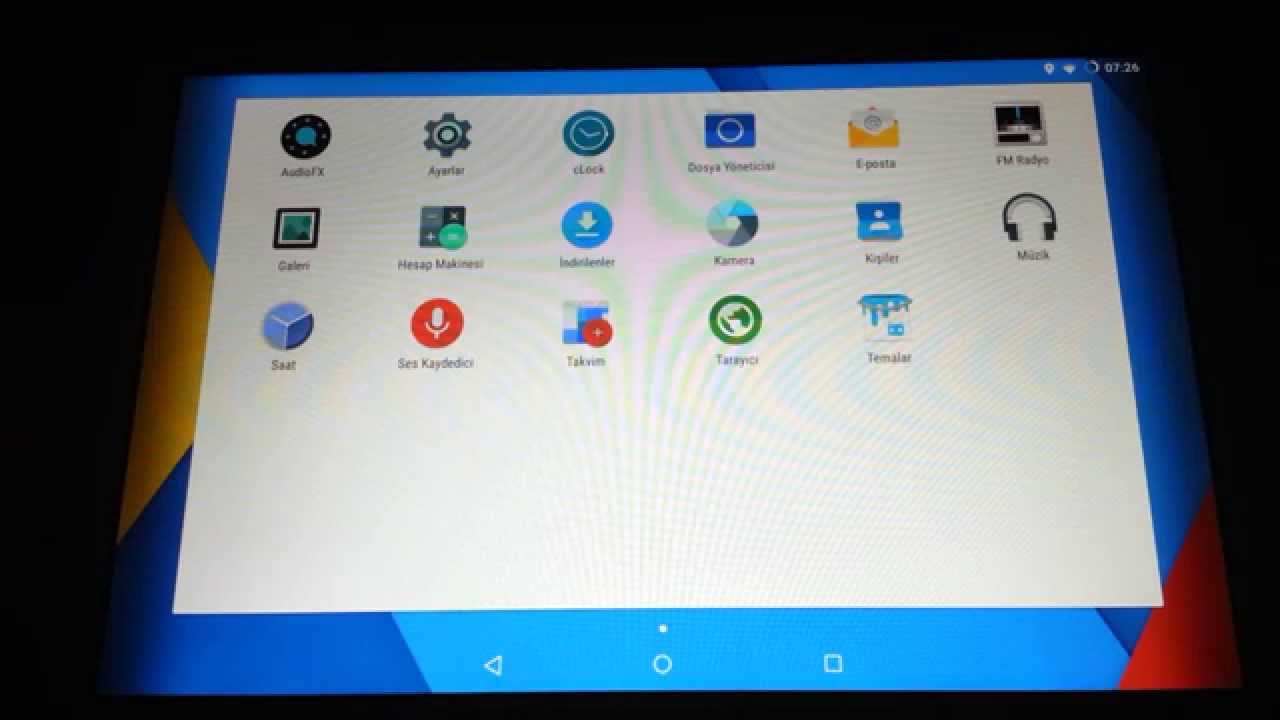
Disclaimer: Flashing custom ROMs voids the warranty of a device and its not recommended officially. While you’re going to do this, make sure that you’re doing this at your own risk. In case of a mishap TechBeasts, Samsung or the device manufacturers may not be held responsible.
How To Update Galaxy Tab 3 8.0 to Android 6.0.1 Marshmallow viaCyanogenMod 13 Custom ROM
- Download latest CyanogenMod 13.zip file according to your device
- Download Gapps.zip [arm, 6.0.zip] file for Android 6.0.1 Marshmallow.
- Connect your phone to your PC now.
- Copy all .Zip files to the storage of your phone.
- Now disconnect your phone and turn it off complete.
- Boot into TWRP recovery now, in order to do so, turn it on by pressing and holding Volume Up + Home Button + Power Key. You should see the recovery mode in a while.
- Now in TWRP recovery, wipe cache, factory data reset and advanced options > dalvik cache.
- After wiping all these three, select “Install” option.
- Now select “Install > Choose Zip from SD card > Select cm-13.0…….zip file > Yes”.
- This will flash the ROM in your phone, once done get back to the main menu in recovery.
- Now once again select “Install > Choose Zip from SD card > Select Gapps.zip file > Yes”
- This will flash the Gapps in your phone.
- Reboot your device.
- You should see the Android 6.0.1 Marshmallow CyanogenMod 13.0 running on your device in a while.
- That’s all!
First boot may take up to 10 minutes, you may not worry if it’s taking that much long. In case it’s taking too long, you may boot into TWRP recovery and wipe cache and dalvik cache and reboot your device as it may fix the issue. In case your device is having issues, you may return to your old system using the Nandroid backup.
Got any queries? Reach us out through the comment box below.

No comments:
Post a Comment