Introduction
The use of FTP from ABAP seems to have been a hot topic on the ABAP Forums of late. I thought I might sit down and document whatever I could find on this subject and share it as a weblog.
Over the years I have seen lots of different solutions for moving files on and off of a SAP system. I have seen external FTP scripts written in OS shell languages. I have seen full blown custom applications that are made to interface to the SAP system. However I think you will find that most of the technology you need to perform a simple FTP from ABAP is already contained in the standard system. All of my examples and screen shots will be coming from a 46C system.
SAP's Solution
If you have ever taken a look at the kernel directory of your SAP system, you might have noticed an interesting little executable: sapftp.exe (the name of the file on Windows SAP Kernels). It is this part of the Kernel that exposes FTP functionality to the ABAP Programming language.
So you have a suspicion that there is FTP functionality in ABAP, but you’re not quite sure how to use it. Where do you start? I always turn to the Service Marketplace first. A quick search on SAPFTP reveals there is an entire component (BC-SRV-COM-FTP) on the subject. The most general note and our starting place is OSS Note 93042. This note starts off with a nice description of what SAPFTP is: A client RFC application that is accessed via RFC from ABAP. But we also find out that in addition to SAPFTP being part of the kernel, it is also part of the SAPGui. That means that we can perform FTP commands originating from our R/3 Server or from a Client Workstation.
Well if this solution is accessed via RFC, then we must have to setup some RFC destinations. In fact we have two that we need; SAPFTP for Front-end FTP and SAPFTPA for access on the application server. Luckily we don't even have to mess with setting these RFC destinations up in SM59. SAP has supplied a program, RSFTP005, to generate the destinations for us.
Now before we go off and start written code on our own to hit these FTP functions, why don't we make sure everything is setup and working. Once again SAP has helped us out by providing us with a test program, RSFTP002. (In case you are wondering the FTP functionality and many other test programs are all contained in SAP Development Class SFTP). When we run this test, we get a set input parameters for the server, username password, etc. We want to start out simple and just make sure we are getting a connection. Therefore we will just execute the pwd command (Print Working Directory).

Your answer back should look something like this:

If you are wanting to see a list of FTP commands, try using the command HELP in place of PWD:

If something did go wrong during the test, I suggest that you active the trace option in SM59 for the FTP Destination. You can then use program RSFTP001 to display the current trace file.
Programming the FTP
Not only does the RSFTP002 program give us a test environment, but it also provides us with a programming example. We can see that the FTP functionality is really provided by a set of function modules all within the SFTP Function Group. We have the basic commands such as FTP_CONNECT, FTP_COMMAND, and FTP_DISCONNECT that can be strung together to create a complete file operation action. The FTP_COMMAND Function allows you to issue arbitrary FTP commands as long as the SAPFTP function, the Host, and the Destination server all support the command. Then you have the specialized functions such as FTP_R3_TO_SERVER, FTP_R3_TO_CLIENT, and FTP_CLIENT_TO_R3. This lets you take some data in memory and transfer it someplace else. This has the advantage of not having to write the data to the file system first and not to have to issue any FTP commands. However these functions are also limited to the scope described.
If you are already familiar with FTP in general, working with these function modules should not seem to difficult. The Connect, Command, Disconnect actions would seem somewhat self explanatory. So instead of looking at the entire program in detail let's focus on two things that may be unfamiliar. First the program starts off with an ABAP Kernel System call to AB_RFC_X_SCRAMBLE_STRING. Well we don't want to pass a potentially sensitive password openly. Therefore the FTP_CONNECT function module requires that the password be encrypted before it receives it. It is this System call that performs that one-way encryption. Now I checked a 620 SP42 system and in this example, SAP has replace the AB_RFC_X_SCRAMBLE_STRING with a function call to HTTP_SCRAMBLE. Unfortunately HTTP_SCRAMBLE doesn't even exist in my 46C system. The only other thing that I wanted to point out about these function calls is the exporting parameter on the FTP_CONNECT. It passes back a parameter called handle. This handle then becomes an importing parameter to all subsequent calls: FTP_COMMAND and FTP_CLOSE. This handle is the pointer to the instance of FTP that we started with the FTP_CONNECT. This assures that we get reconnected to the same FTP session with each command we issue.
FTP Development
I thought I would share a few of the things that can be built using this FTP functionality. First off I didn't want a bunch of ABAP programs directly working with the SAP FTP Function modules. As you can see there is already a difference in the examples for encrypting the password between 46C and 620. Therefore I thought it would be best to encapsulate all the FTP function in one custom ABAP OO Class. Not only did I get the opportunity to hid the inner SAP functionality and make it easy to switch out during upgrades, but I also get consistent error handling as well. I accept the User Name, Password, Host, and RFC Destination in during the Constructor of the class. I then store these values away in Protected Attributes. Each function module is then implemented as a Instance Method. The Password encryption functionality is then all tucked away nicely in the class. Also the calling program doesn't have to worry about keeping track of the FTP handle either since it is an instance attribute as well.

Next I got really carried away. I wanted a way to record entire FTP scripts that could be filled with values at runtime and ran as a step in a background job. My company used to have many interfaces that ran frequently sending files all over the place. We needed a mechanism to monitor and support these file moves. This was really the root of this tool, but it also gives you an idea of how powerful these functions can be.

Closing
I hope that anyone interested in FTP from ABAP will find this resource useful. If anyone has any other resources that should be included here, feel free to post them.
The use of FTP from ABAP seems to have been a hot topic on the ABAP Forums of late. I thought I might sit down and document whatever I could find on this subject and share it as a weblog.
Over the years I have seen lots of different solutions for moving files on and off of a SAP system. I have seen external FTP scripts written in OS shell languages. I have seen full blown custom applications that are made to interface to the SAP system. However I think you will find that most of the technology you need to perform a simple FTP from ABAP is already contained in the standard system. All of my examples and screen shots will be coming from a 46C system.
SAP's Solution
If you have ever taken a look at the kernel directory of your SAP system, you might have noticed an interesting little executable: sapftp.exe (the name of the file on Windows SAP Kernels). It is this part of the Kernel that exposes FTP functionality to the ABAP Programming language.
So you have a suspicion that there is FTP functionality in ABAP, but you’re not quite sure how to use it. Where do you start? I always turn to the Service Marketplace first. A quick search on SAPFTP reveals there is an entire component (BC-SRV-COM-FTP) on the subject. The most general note and our starting place is OSS Note 93042. This note starts off with a nice description of what SAPFTP is: A client RFC application that is accessed via RFC from ABAP. But we also find out that in addition to SAPFTP being part of the kernel, it is also part of the SAPGui. That means that we can perform FTP commands originating from our R/3 Server or from a Client Workstation.
Well if this solution is accessed via RFC, then we must have to setup some RFC destinations. In fact we have two that we need; SAPFTP for Front-end FTP and SAPFTPA for access on the application server. Luckily we don't even have to mess with setting these RFC destinations up in SM59. SAP has supplied a program, RSFTP005, to generate the destinations for us.
Now before we go off and start written code on our own to hit these FTP functions, why don't we make sure everything is setup and working. Once again SAP has helped us out by providing us with a test program, RSFTP002. (In case you are wondering the FTP functionality and many other test programs are all contained in SAP Development Class SFTP). When we run this test, we get a set input parameters for the server, username password, etc. We want to start out simple and just make sure we are getting a connection. Therefore we will just execute the pwd command (Print Working Directory).
Your answer back should look something like this:
If you are wanting to see a list of FTP commands, try using the command HELP in place of PWD:
If something did go wrong during the test, I suggest that you active the trace option in SM59 for the FTP Destination. You can then use program RSFTP001 to display the current trace file.
Programming the FTP
Not only does the RSFTP002 program give us a test environment, but it also provides us with a programming example. We can see that the FTP functionality is really provided by a set of function modules all within the SFTP Function Group. We have the basic commands such as FTP_CONNECT, FTP_COMMAND, and FTP_DISCONNECT that can be strung together to create a complete file operation action. The FTP_COMMAND Function allows you to issue arbitrary FTP commands as long as the SAPFTP function, the Host, and the Destination server all support the command. Then you have the specialized functions such as FTP_R3_TO_SERVER, FTP_R3_TO_CLIENT, and FTP_CLIENT_TO_R3. This lets you take some data in memory and transfer it someplace else. This has the advantage of not having to write the data to the file system first and not to have to issue any FTP commands. However these functions are also limited to the scope described.
If you are already familiar with FTP in general, working with these function modules should not seem to difficult. The Connect, Command, Disconnect actions would seem somewhat self explanatory. So instead of looking at the entire program in detail let's focus on two things that may be unfamiliar. First the program starts off with an ABAP Kernel System call to AB_RFC_X_SCRAMBLE_STRING. Well we don't want to pass a potentially sensitive password openly. Therefore the FTP_CONNECT function module requires that the password be encrypted before it receives it. It is this System call that performs that one-way encryption. Now I checked a 620 SP42 system and in this example, SAP has replace the AB_RFC_X_SCRAMBLE_STRING with a function call to HTTP_SCRAMBLE. Unfortunately HTTP_SCRAMBLE doesn't even exist in my 46C system. The only other thing that I wanted to point out about these function calls is the exporting parameter on the FTP_CONNECT. It passes back a parameter called handle. This handle then becomes an importing parameter to all subsequent calls: FTP_COMMAND and FTP_CLOSE. This handle is the pointer to the instance of FTP that we started with the FTP_CONNECT. This assures that we get reconnected to the same FTP session with each command we issue.
FTP Development
I thought I would share a few of the things that can be built using this FTP functionality. First off I didn't want a bunch of ABAP programs directly working with the SAP FTP Function modules. As you can see there is already a difference in the examples for encrypting the password between 46C and 620. Therefore I thought it would be best to encapsulate all the FTP function in one custom ABAP OO Class. Not only did I get the opportunity to hid the inner SAP functionality and make it easy to switch out during upgrades, but I also get consistent error handling as well. I accept the User Name, Password, Host, and RFC Destination in during the Constructor of the class. I then store these values away in Protected Attributes. Each function module is then implemented as a Instance Method. The Password encryption functionality is then all tucked away nicely in the class. Also the calling program doesn't have to worry about keeping track of the FTP handle either since it is an instance attribute as well.
Next I got really carried away. I wanted a way to record entire FTP scripts that could be filled with values at runtime and ran as a step in a background job. My company used to have many interfaces that ran frequently sending files all over the place. We needed a mechanism to monitor and support these file moves. This was really the root of this tool, but it also gives you an idea of how powerful these functions can be.
Closing
I hope that anyone interested in FTP from ABAP will find this resource useful. If anyone has any other resources that should be included here, feel free to post them.







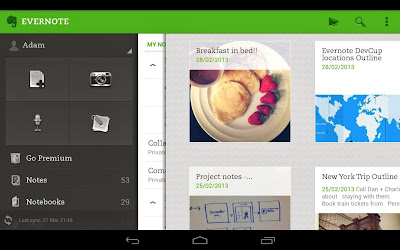












.png)














