Step by step instructions for setting up an email account on an iPhone.
1. Tap on Settings on your home screen
2. Go to "Mail, Contacts, Calendars"
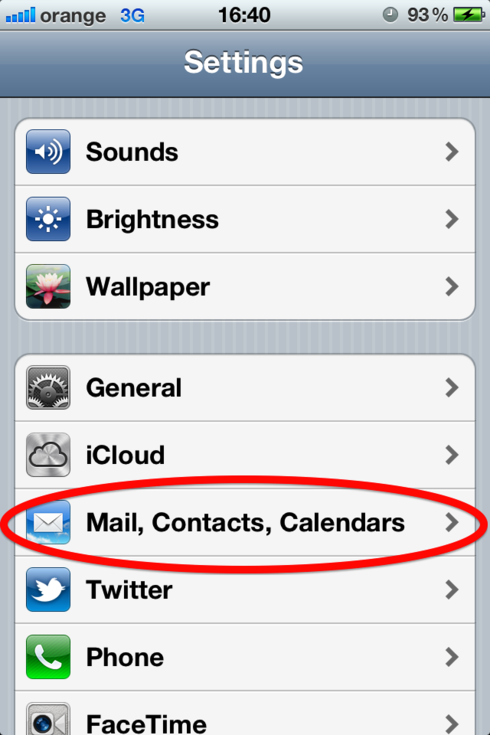
3. Tap on "Add mail account"
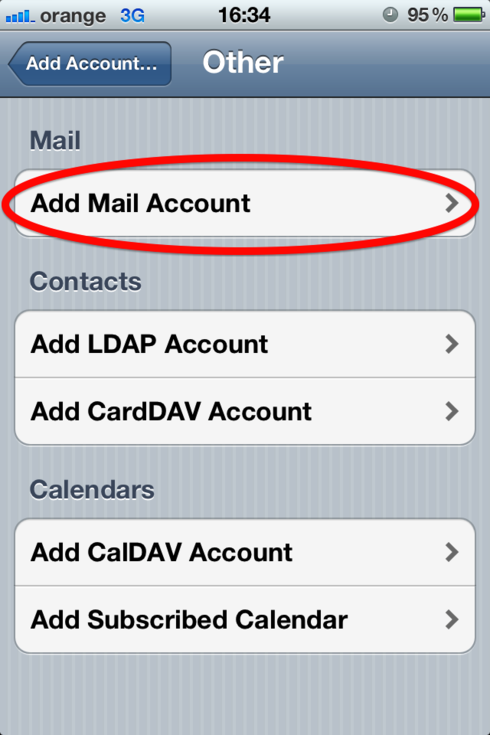
4. Select "Other" from the email providers list
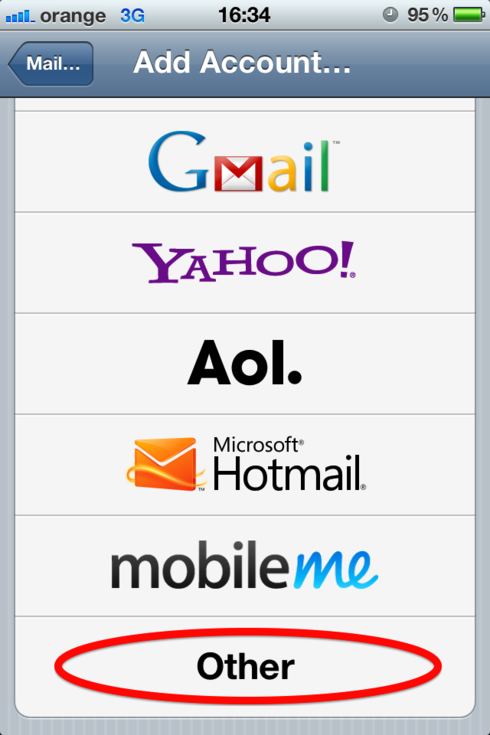
5. Fill out the required information
Name: Just name your account however you want
Email: Your liveBooks email address
Password: The provided password for your address
Description: You can type in whatever you want
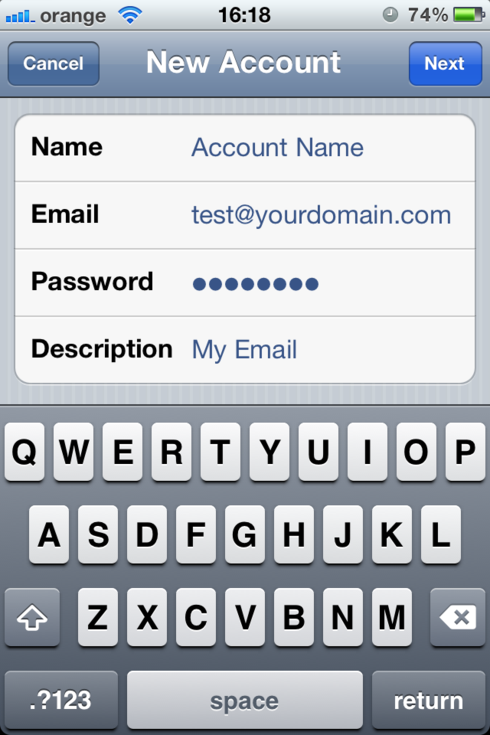
6. Tap "Next"
7. Make sure the IMAP account type is selected at the top
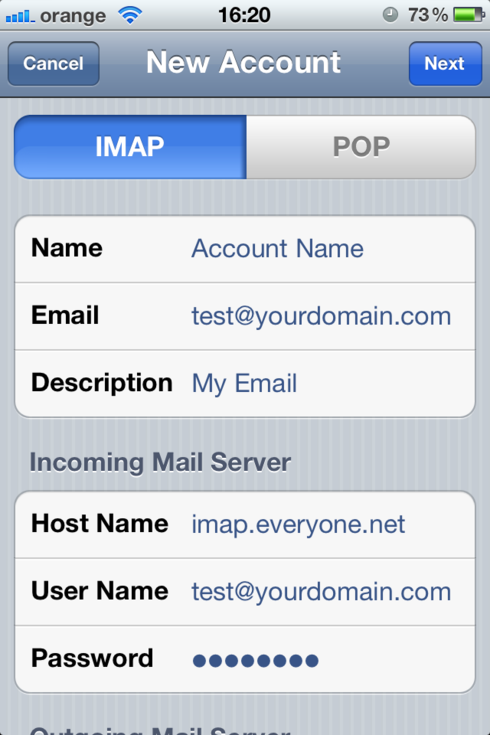
In the "Incoming Mail Server" section:
Host name: imap.everyone.net
Username: Your full email address
Password: The corresponding password
In the "Outgoing Mail Server" section:
Host name: smtp.everyone.net
Username: Your full email address
Password: The corresponding password
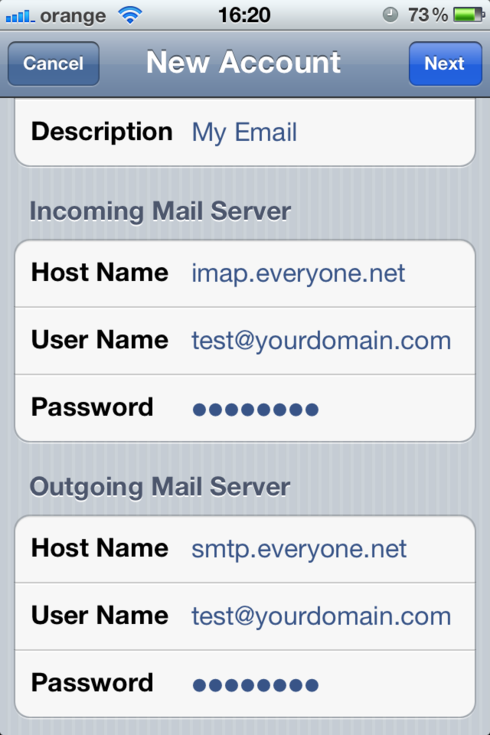
8. Tap "Next"
9. Select where you want your emails to show
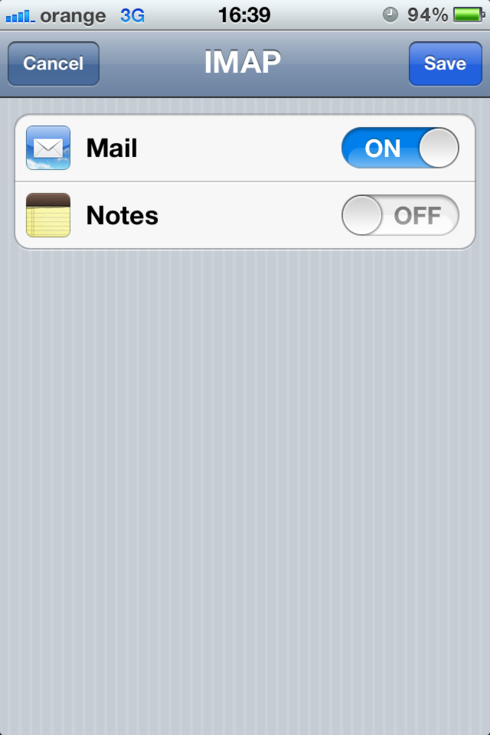
10. Tap "Save"
After the account is created you can click on the new account and check the Advanced settings:
Make sure the SSL is ON
Authentication set to Password
And the incoming server port is 993
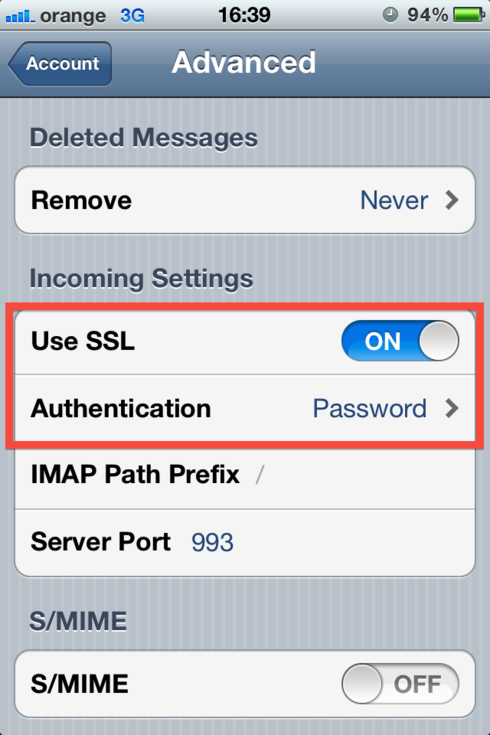
Please make sure that you turn ON the SSL and set the authentication method to "Password" for the Outgoing mail server as well.

1. Tap on Settings on your home screen
2. Go to "Mail, Contacts, Calendars"
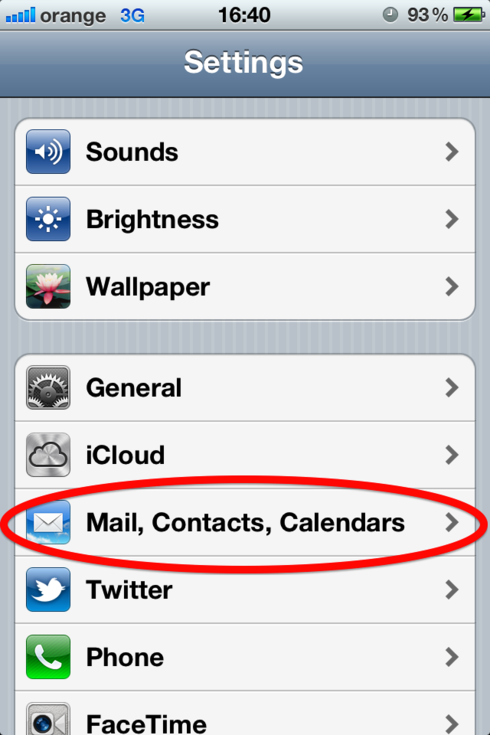
3. Tap on "Add mail account"
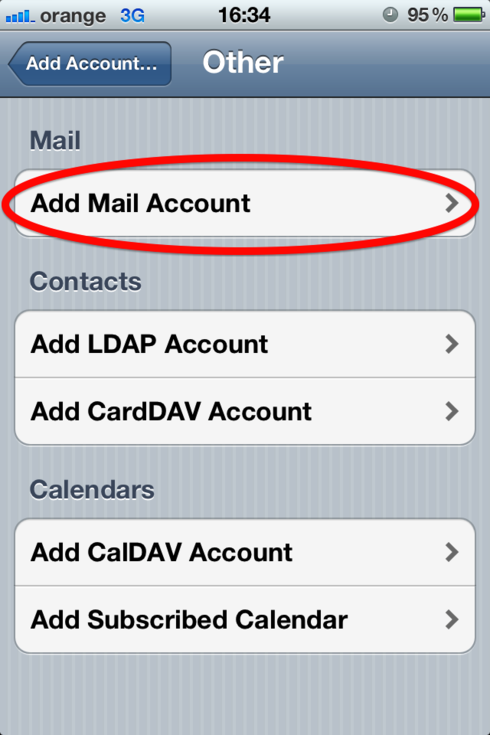
4. Select "Other" from the email providers list
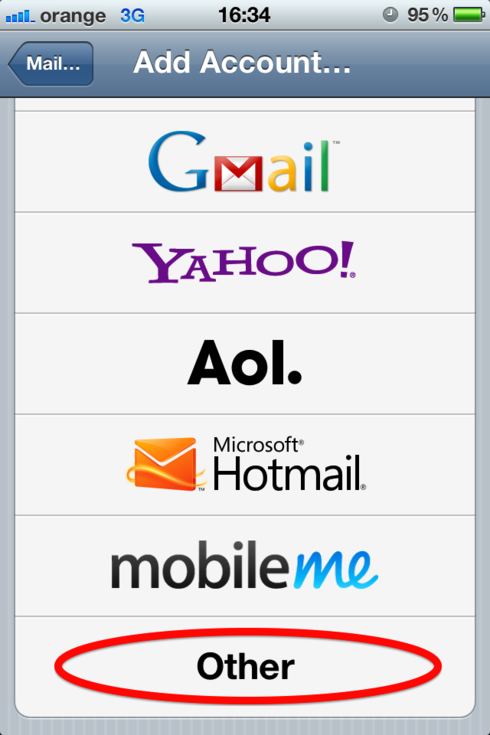
5. Fill out the required information
Name: Just name your account however you want
Email: Your liveBooks email address
Password: The provided password for your address
Description: You can type in whatever you want
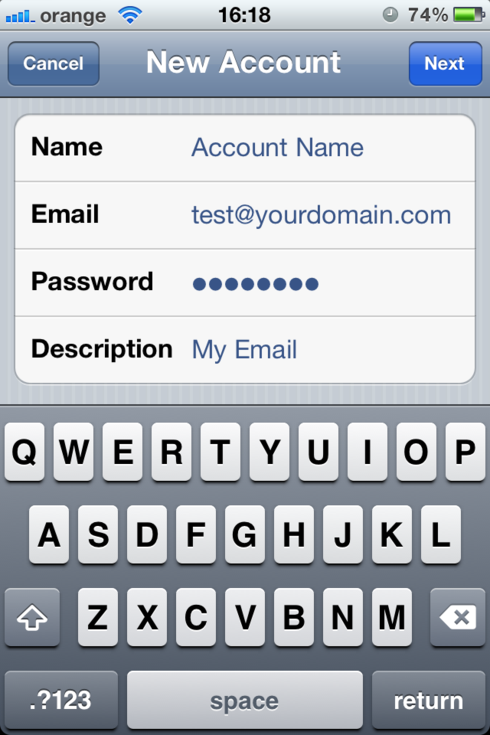
6. Tap "Next"
7. Make sure the IMAP account type is selected at the top
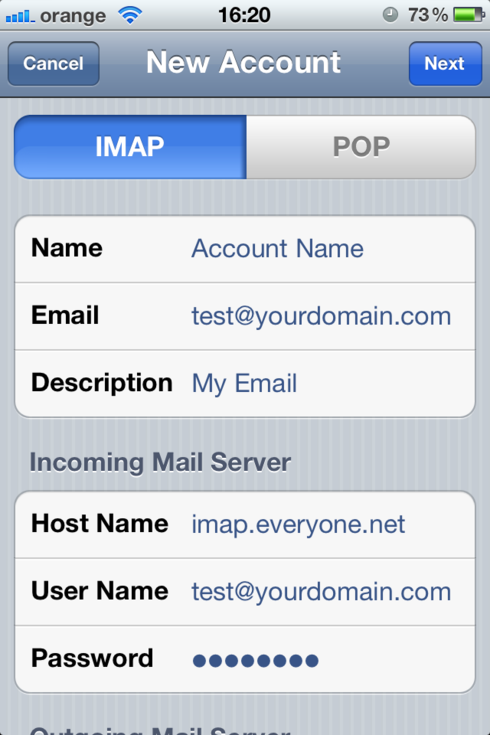
In the "Incoming Mail Server" section:
Host name: imap.everyone.net
Username: Your full email address
Password: The corresponding password
In the "Outgoing Mail Server" section:
Host name: smtp.everyone.net
Username: Your full email address
Password: The corresponding password
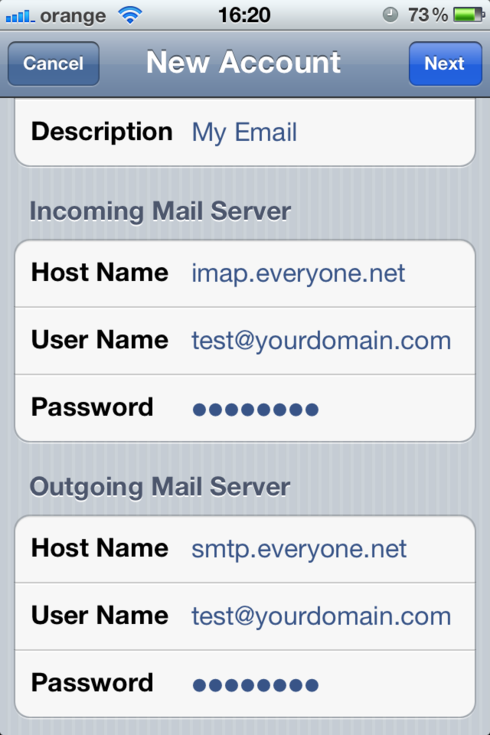
8. Tap "Next"
9. Select where you want your emails to show
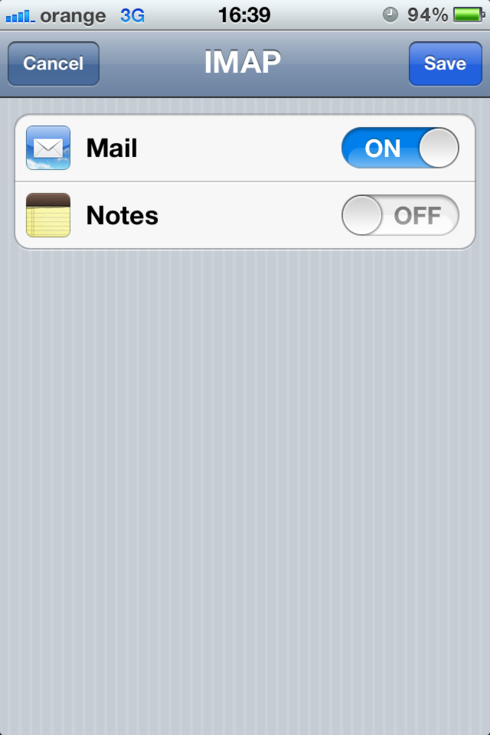
10. Tap "Save"
After the account is created you can click on the new account and check the Advanced settings:
Make sure the SSL is ON
Authentication set to Password
And the incoming server port is 993
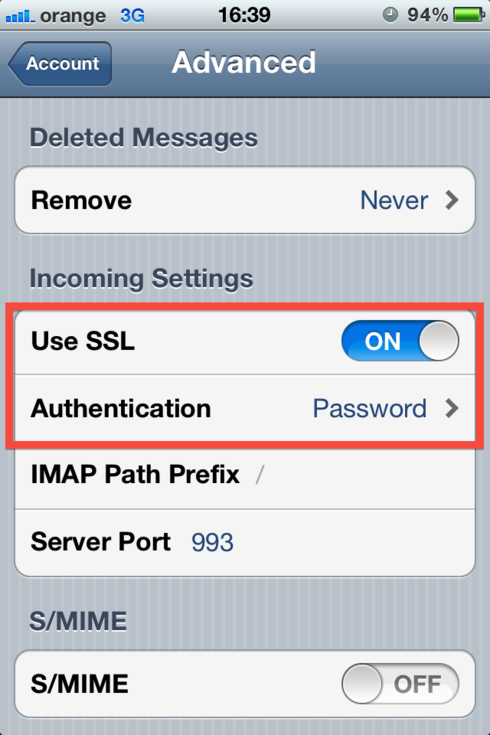
Please make sure that you turn ON the SSL and set the authentication method to "Password" for the Outgoing mail server as well.

No comments:
Post a Comment