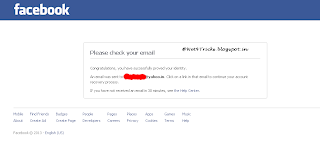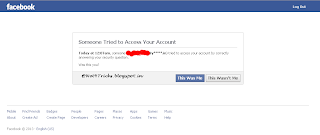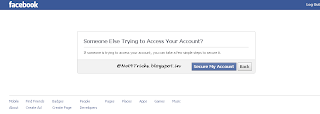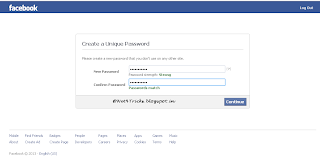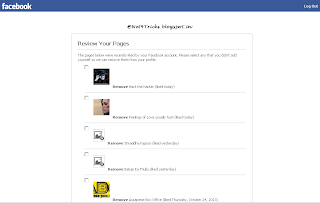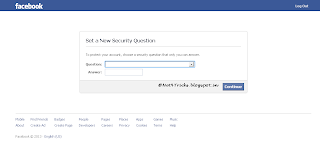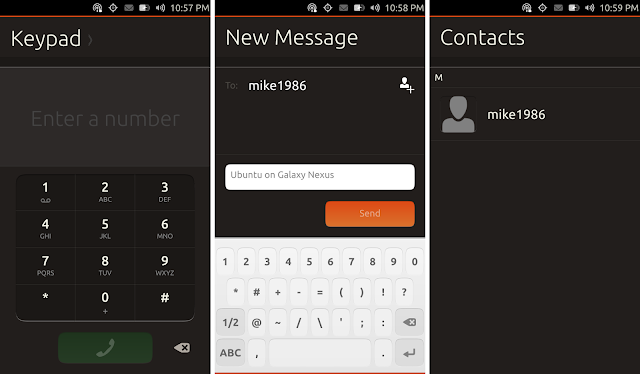→ How to Create a Site
You can create the best and attractive site/Mobile site right from your mobile !!If your handset support GPRS then it is easy to create a mobile site! And I just want to let you know that using mobile site you can earn much money , but its depends on how you did or your hard work..
Here is the two famous Mobile site Builder-
1)
Wapka.mobi(Recommendation!)
I recommend it because this is easy to understand and more functions for newbie. Totally FREE.
2)
XtGem.comXtGem is the BEST MOBILE site Builder!! But it is more harder than
Wapka.mobi, thats why i recommend wapka. If you are experted wap/webmaster you can go for
xtgem, since it suport all features of script,php and more... Also you can select Domains like yourname.xtgem.com, name.yn.lt, name.jw.lt, name.mobie.in, name.hexat.com...and more
→ Getting Started
Im going to Teach you the best way to create a wapka site, just follow these tutorials,,
Hope you know where to create a site, so lets continue with
Wapka.mobi.
Before i forgot, used your own Email address to register, dont used a fake email, because you will need it to receive PIN CODE which is necessary to do any Important thing, and also in case you forgot your password.
On the main page, before you enter first open the Setting page then TICK on the Allowed fast access to edit function and save it!! This option will help you in editing your site.
if you want you can alse enable Premium program, but I wish you dont!! cause if you choose this option, an extra wapka advertisement will appear on the bottom of your page, and the chance to leave your site by a visitor will more, but you still can disable them for Admin mode!
But if you want to create a downloading site and want to upload Files then this option is MUST!! Why?? Because in the beginning you have 200MB in your file manager, by just enable this option your total mb will increase to 400MB.. Thats it.. so now you can go to Admin Mode..
→ Wapka Basic Functions
1. New PageThis is the tool for create a new page,i.e the same page like your home page. If your create this, it will be blank and you can add/ edit anything there. And the first page url will be like thishttp:// domain.wapka.mobi/site_ 1.xhtml if you wanna link to it from anywhere just put the above code or you want to link from your own site, then used this :site-1: for url of the LINK(explain below)..
2. New Link(Bookmark)this is the basic tool for creating a LINK weather it is inside your site or external site.. You can link to anywhere in the internet world! You need to specify the link name and the URL to link.
3. TextWith this function you can add any text to your page, but no HTML tag can used here, though you still can used Wapka tags..
4. Picture
This function will help you to fast displaying or add a picture to your page, just go to it and read the instruction at the bottom of the page, if you dont have any picture hen you can upload it right from there..
→ Wapka Advance Functions
5. Last UpdateThis is a new function to Wapmasters. With it, you can add and manage the latest content in your site
6. CounterThis tools is used to show the total Hits of the actual page. If you want to show in every page, then you just add it to auto content page
7. ForumThis is a useful feature in wapka, that a visitors can access freely. You can made a simple forum and a Structure forum, it also can be design like a blog
8. ChatChat We all familiar with chatting I guess! But Allowed only register user to used Chat on wapka. If you want to have free chatting, then you may have look for some javascript, or you can used SIMPLE FORUM as chatting!! HOW?? - Just edit that forum from Global setting, and set to delete every post for your desire time.
9. SurveySurvey With this function you can make a poll like system, you can ask question and just put your survey with a specific ansers.
10. Online CounterOnline Counter This function is for displaying the number of online user on the whole site. More advance feature of online Count is explain on the Advance Tutorial
11. AdvertisementAdvertisement This feature is the most important thing for wapmaster, but can live without it!!. Advertisement is the main source of earning through your very own wapsite. You just register to some Ads company then you can earn it from placing some Ads to your wapsite. But you may need to have a Paypal account, or through Credit card, bank account...etc.. Its upto the company you used.
12. SearchingSearching No need to speak about this function, just used it to search anything on your site, also you can used it to search on a specific site or forum only by modifying the default setting. You will see these setting right on the option you see when you put search feature.
13. Mail FormMail Form This function is for mailing the site admin from any user. All mails are sent to the email you use for registration.
14. Wml/XhtmlWml/Xhtml Code This is the main function that you can used for/to do anything in the internet world. From this function You can install any Javascript/ Html code...etc.. Actually you can create each and every items from this feature..but you must know the codes and scripts..
15. ExloaderExloader Wapka exloader is a good feature that wapka can provide, but 80% of the wapka users don't know how to used it. Basic is that exloader lets you load anything to your wapsite from anywhere/any other site. So its little complex
→ Wapka Ability Functions
*.MoveWith this function you can move your items to anywhere in your site!
normal move are + and - ,where + indicate moving up and - indicate move down.
if you want to move to another site just go to Activate Multiple Moving Item, thats all.
*.Deletewith this function you can delete each of your item, make sure that you have delete the right item..cause you will not have it back!
*.Edit
This is the Most useful tool that you can Edit your Item anytime. But more function to edit is available from WAP2
*.CopyYou also can copy your item to anywhere inside your site using this function
→ Waka Setting Functions
*.Change TitleYou can change the title of every page using this feature..
*.Add AutocontentFrom this function you can create the item that will automatically display on every page of your site. This contain Bottom and Top autocontent, you can design them seperately. Also you can disable them to a specific page, just open Add autocontent from edit site and then you will see it..its all your choice..
*.Automatic RedirectingAutomatic redirecting is a useful function that can sent user to any website or page when they open the page at which you set it to redirect.
*.Wap2Now we reach the important part of wapka!!
Wap2 is the setting for designing your page as well as your item, also it is more advance to edit item (by opening the item on the WAP2 page)
You can set Class for every item differently or same class.. Just give 'TICK' to the items and set it with your Own Class from the bottom of the page.
But what is Class??
If you are just starting you may not know how to design!! you can create classes right from the WAP2 page, this is used for designing a specific items i.e. giving different colour,Background colour, border and styling the borer and text.. But you can do all these feature by < div > tag if you are experted..You can design the styles, content and forms for login, registration from This wap2 function..
*.UsersUsing this setting function you can set all statistics of users, item visibility and Protecting items. All feature of users are included in this feature.
*.Global SettingFrom this global setting you can set all Global content for the whole site. You can set the Head tag, content for forums and chat, Friends function, Popup and Private Message..
And also from the 'OTHER' setting of the Global setting page you can remove the bottom link :=: and also cellphone emulator. When you open your site from PC,Laptop or computer you can see a Large image of Mobile, then if you wish to remove that you just disable cellphone emulator from here..
→ Wapka Suport Functions
Last updates ManagerFollow : Admin mode → :: EDIT SITE (#) :: → Support → Last Update Manager In Last Update functionality, you can add / edit / delete the latest updates in your site. And you can read detailed instructions of list- update tags in the page of this function.
File Manager.From this suport you can see all your files uploaded, you can create directory, rename,move,remove your files. Also you can look up your total Memory which you can used for file uploads.
You can directly upload picture,Videos and others from normal uploader but you may not be able to upload games and applications.. But dont worry you can still used URL uploader to upload games and Applications..
Content ManagerContent Manager is an integrated content management platform. With unlimited total free space and super functions, it enables you to upload, edit, and release content to site efficiently . Image, Music, Ringtone, Video, Theme, Software, Game, Animation etc.
Register Here To Start A New Life :)