If You Are A Regular User Of Google Chrome And Would Like To Manage Multiple Accounts Of Facebook, Twitter, Gmail, Yahoo, Google+ etc In Your Google Chrome Then Must Read This Article
- Make sure you have the latest version of Chrome.
- Go back to settings -> Users and click add new user.
- Select a picture and choose a name. Adding a desktop shortcut for the user would be a great idea. Finally click Create.
- It will open new browser windows. There you can have a separate Google login, bookmarks, sessions etc.
- In top left corner of the browser window you can find above selected picture of the user.
- By clicking on the picture you can change the user. For every user it will create a new instance of browser.
You can go back to settings anytime and add/edit or remove users.
TAKE A LOOK ON ALL STEPS AS SHOWN BELOW
1)
2)
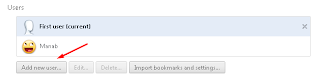
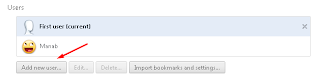
3)


No comments:
Post a Comment