ou take your new Windows 8 PC to a coffee shop. You’ve just set up wireless Internet at home. Or you’re one of the lucky ones who has Wi-Fi on a plane. So how do you connect to and manage your laptop’s Wi-Fi connections from Windows 8?
In the past, you’d click on the connection icon in the lower-right corner (this group of icons is called the Notification Area). Then, you’d choose a wireless network and connect from there.
Luckily, you can still do that in Windows 8. Just press Windows + D to go to the Windows 8 desktop, and you should see the familiar connection icon in the lower right. Click on it, and you’ll see a brand-new pane slide into view from the right side.
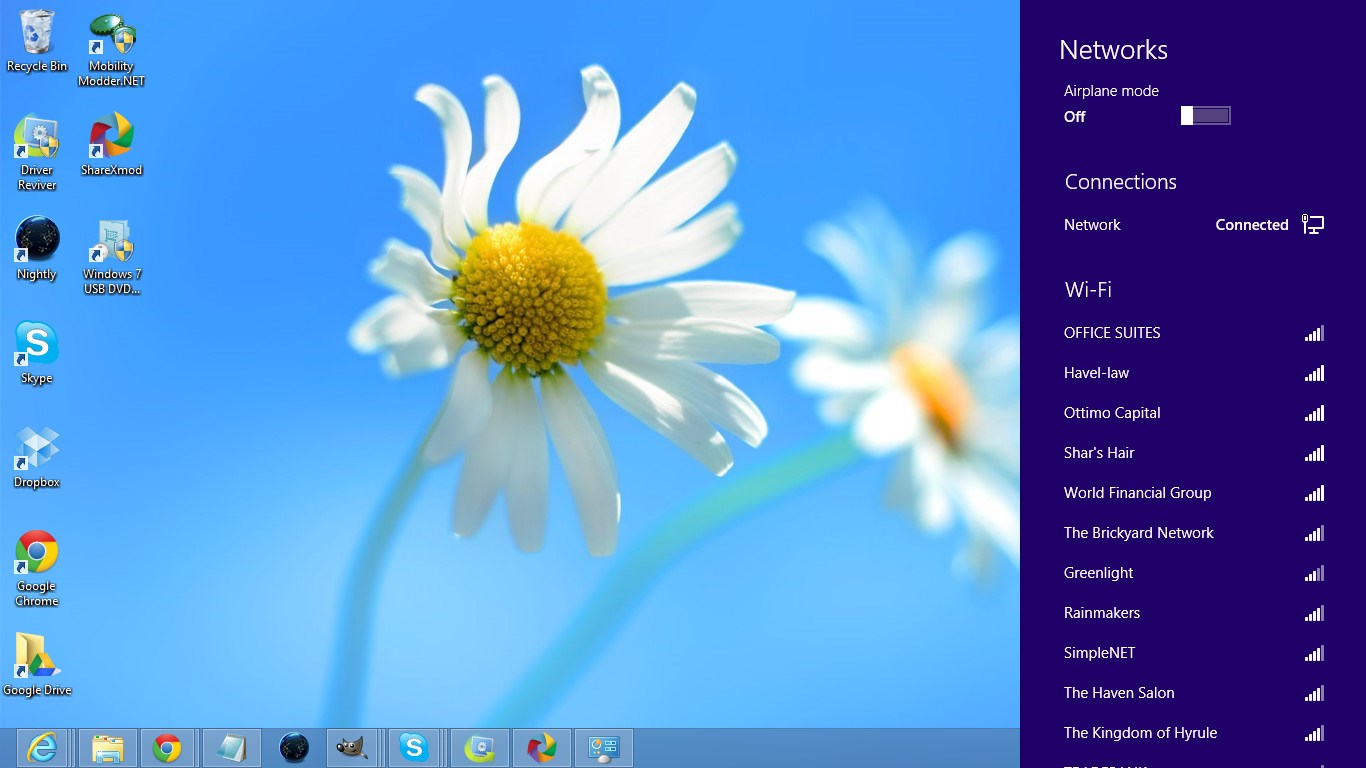
This is the connection pane.
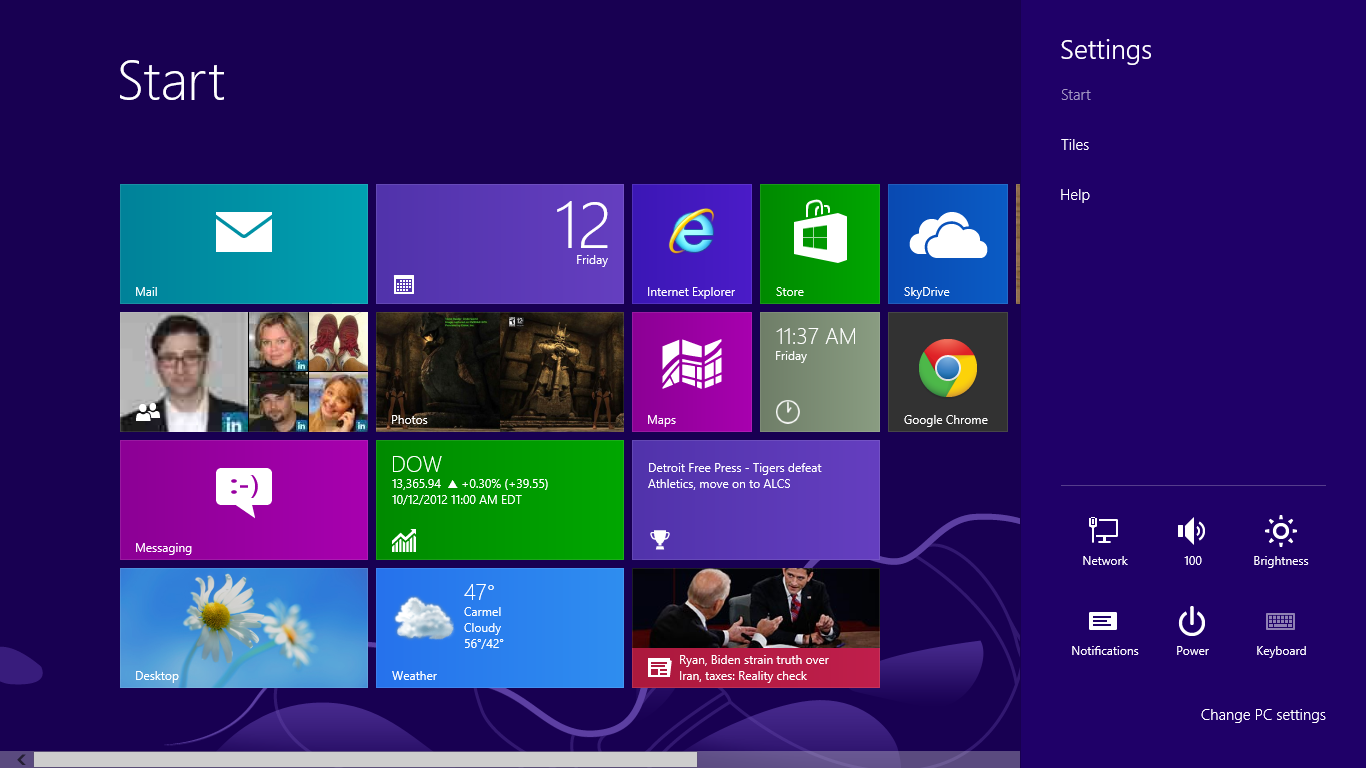
Click the Network icon.
Next up is your Connections. Here you’ll see an icon with a cable next to it if you’re connected to a hardline, or a series of bars if you’re connected to Wi-Fi. The shaded bars show your connection strength, with five being the highest.
Below that are the Wi-Fi connections available in your area. Find the one appropriate to you and click on it.
If you can select the Connect Automatically check box, your PC will connect to that source every time it’s in range. Then, click Connect. You may need to enter a password, depending on the connection.
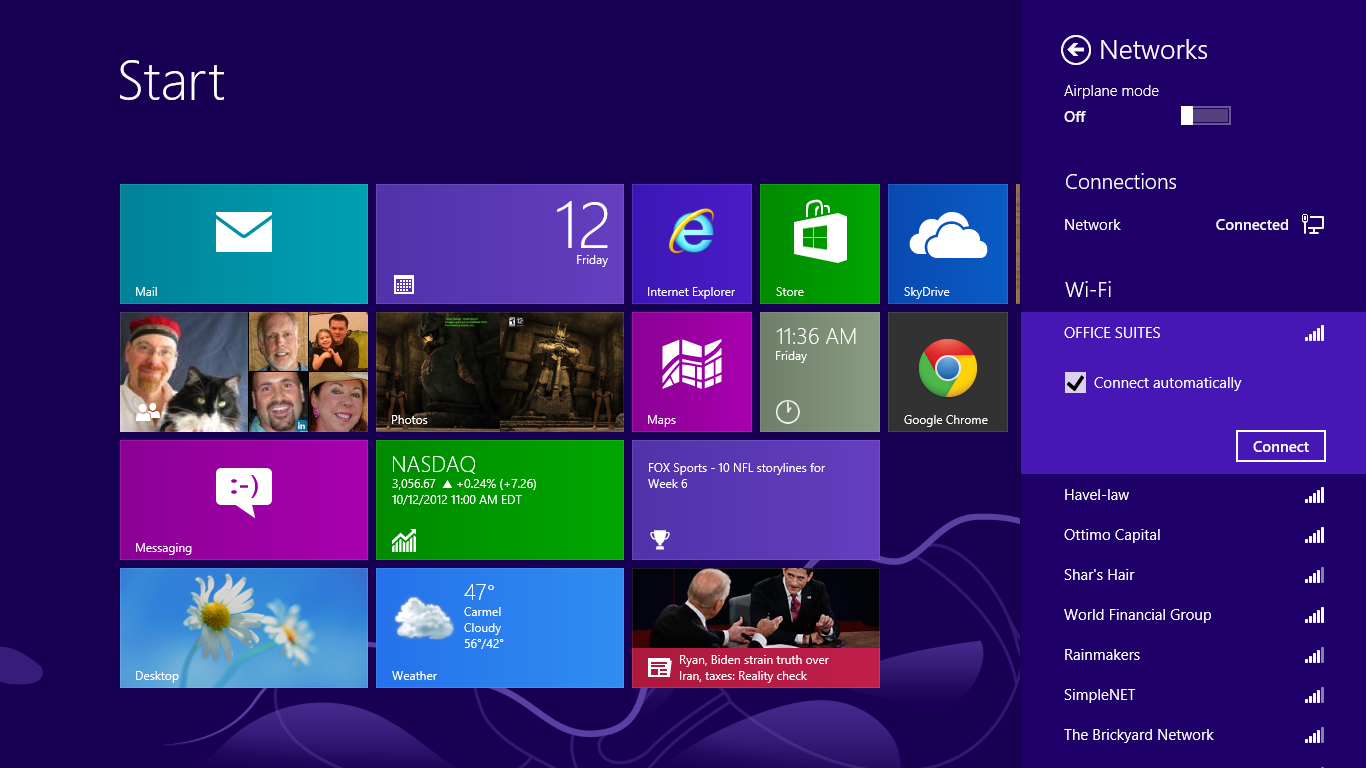
You can choose to connect automatically.
In the past, you’d click on the connection icon in the lower-right corner (this group of icons is called the Notification Area). Then, you’d choose a wireless network and connect from there.
Luckily, you can still do that in Windows 8. Just press Windows + D to go to the Windows 8 desktop, and you should see the familiar connection icon in the lower right. Click on it, and you’ll see a brand-new pane slide into view from the right side.
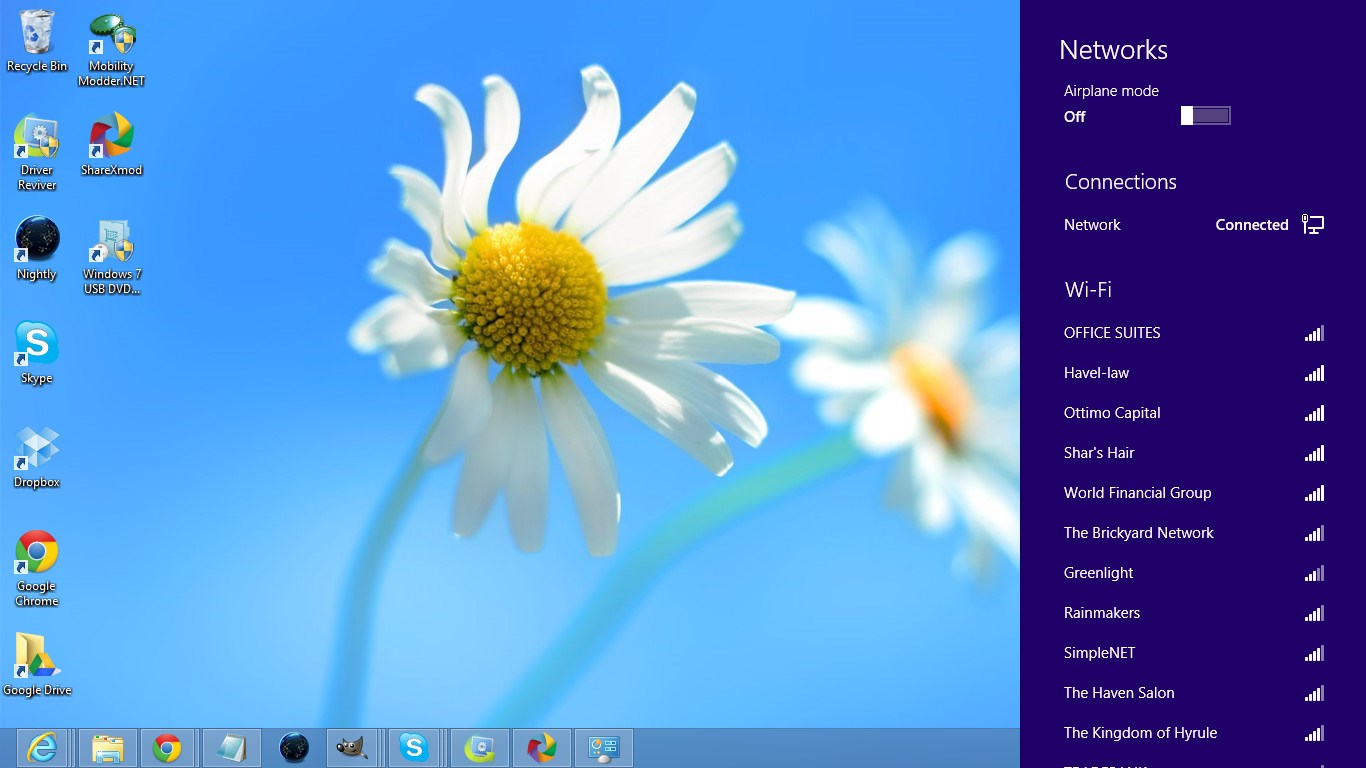
This is the connection pane.
- Press the Windows Key to go to the Start Screen
- Move the mouse to the bottom-right corner to see a few icons start to appear. Then move the mouse upward. These set of icons are called the Charm Bar
- Click Settings
- Click the Network icon. You’ll see the same pane as above slide into view
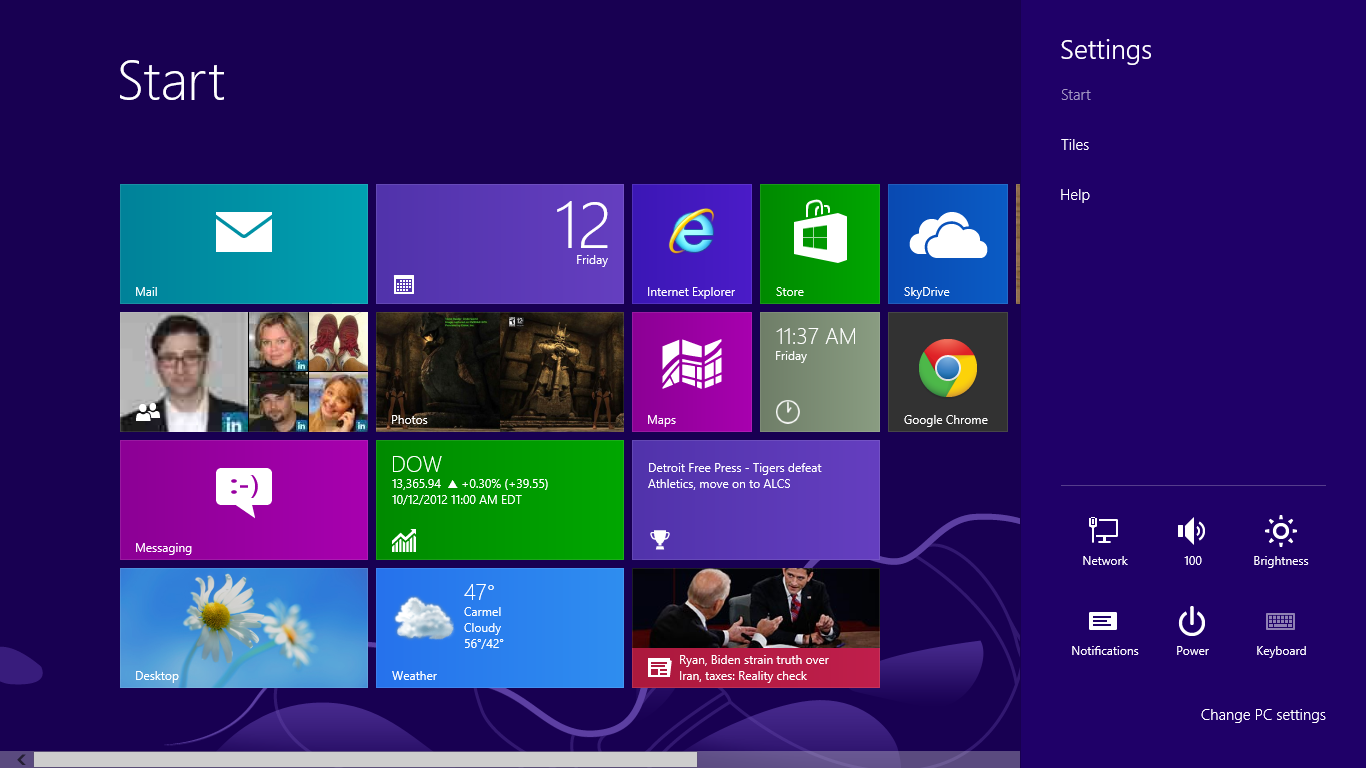
Click the Network icon.
Next up is your Connections. Here you’ll see an icon with a cable next to it if you’re connected to a hardline, or a series of bars if you’re connected to Wi-Fi. The shaded bars show your connection strength, with five being the highest.
Below that are the Wi-Fi connections available in your area. Find the one appropriate to you and click on it.
If you can select the Connect Automatically check box, your PC will connect to that source every time it’s in range. Then, click Connect. You may need to enter a password, depending on the connection.
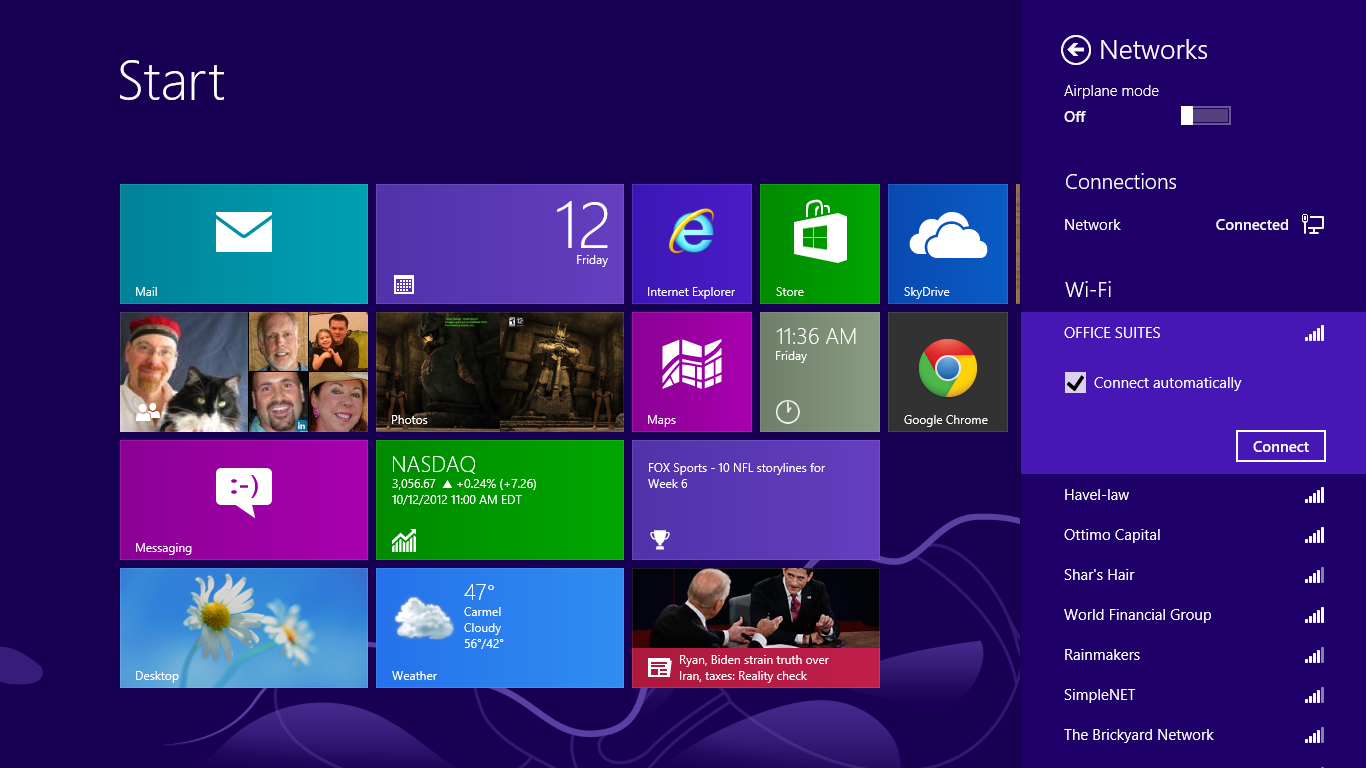
You can choose to connect automatically.
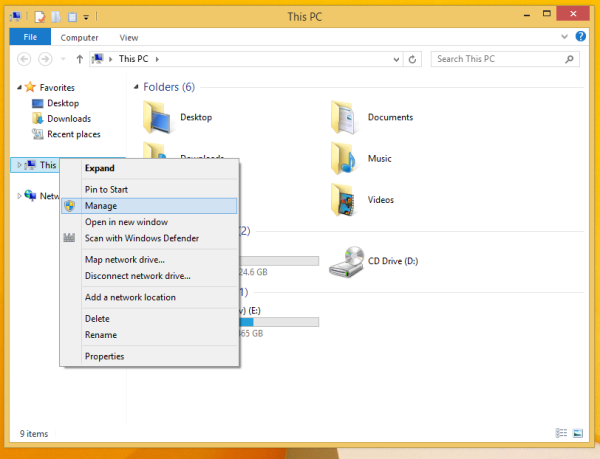
 In the screenshot above, you can see that my actual logon name (user account name) is st, but the logon screen of
In the screenshot above, you can see that my actual logon name (user account name) is st, but the logon screen of 
 Press Enter. Now you can close
Press Enter. Now you can close 